Mastering Private GPT: How to Set it up on All Platforms in Just a Few Steps

Private GPT is a powerful language model developed by OpenAI that allows users to run ChatGPT locally, ensuring privacy and security. By setting up Private GPT on your preferred platform, you can take advantage of all the benefits that come with it. In this article, we will explore the advantages of running ChatGPT locally, provide an overview of the Private GPT setup process, and guide you step-by-step on how to set it up on different platforms.
Benefits of Running ChatGPT Locally
Running ChatGPT locally offers several advantages over relying on cloud-based models. Firstly, it provides enhanced privacy and security by allowing you to keep your conversations and data within your own environment. With concerns about data breaches and privacy violations on the rise, this level of control is invaluable.
Secondly, running ChatGPT locally enables you to work offline, without the need for a constant internet connection. This is especially useful in scenarios where internet access is limited or unreliable. By having the model installed on your local machine, you can continue using it even when connectivity is an issue.
Lastly, local setup allows for faster and more efficient interactions. By eliminating the latency associated with cloud-based models, you can experience improved response times and a smoother conversational experience overall. This is particularly beneficial for applications that require real-time interactions or have strict performance requirements.
Overview of Private GPT Setup Process
Before diving into the step-by-step guide, it’s important to understand the general process involved in setting up Private GPT. The setup process consists of the following key steps:
- Obtaining the necessary dependencies: Private GPT relies on various software libraries and tools to function properly. Before installation, ensure that you have the required dependencies installed on your machine.
- Cloning the Private GPT repository: To access the code and configuration files needed for installation, you will need to clone the Private GPT repository from GitHub. This is where you will find all the necessary resources for setup.
- Configuring the model: Once you have the repository cloned, you will need to configure the model according to your requirements. This involves specifying the desired model size, fine-tuning options, and any additional settings you may need.
- Installing the model: After configuring the model, you can proceed with the installation process. This typically involves running a series of commands or scripts that download the necessary model files and set up the environment.
- Verifying the setup: Once the installation is complete, it’s essential to verify that the setup was successful. This may involve running a test script or interacting with the model to ensure it is functioning as expected.
Now that we have a high-level understanding of the setup process, let’s delve into the specifics of setting up Private GPT on different platforms.
Step-by-Step Guide to Setting up Private GPT on Different Platforms
Setting up Private GPT on Windows
Setting up Private GPT on Windows is a straightforward process that can be accomplished by following these steps:
- Install Git: Start by installing Git, a version control system, on your Windows machine. Git is required to clone the Private GPT repository from GitHub. You can download Git from the official website and follow the installation instructions.
- Clone the Private GPT repository: Once Git is installed, open the command prompt or Git Bash and navigate to the directory where you want to clone the repository. Use the command
git clone https://github.com/privategpt/privategpt.gitto clone the Private GPT repository onto your local machine. - Install Python and dependencies: Private GPT requires Python and several dependencies to function. Download and install the latest version of Python from the official website. Then, install the necessary dependencies by running the command
pip install -r requirements.txtin the repository directory. - Configure and install the model: Modify the configuration files in the repository according to your requirements. Once configured, run the installation command
python install.pyto download the model files and set up the environment. - Verify the setup: To ensure the setup was successful, run a test script or interact with the model using the provided examples. If everything is working as expected, congratulations! You have successfully set up Private GPT on Windows.
Setting up Private GPT on Mac
Mac users can set up Private GPT by following these steps:
- Install Git: Similar to the Windows setup, start by installing Git on your Mac. You can download Git from the official website or use a package manager like Homebrew. Follow the installation instructions to complete the process.
- Clone the Private GPT repository: Open the terminal and navigate to the directory where you want to clone the repository. Use the command
git clone https://github.com/privategpt/privategpt.gitto clone the Private GPT repository onto your local machine. - Install Python and dependencies: Macs typically come with Python pre-installed. However, ensure that you have the latest version of Python installed by running the command
python --versionin the terminal. Additionally, install the necessary dependencies by runningpip install -r requirements.txtin the repository directory. - Configure and install the model: Modify the configuration files according to your requirements. Once configured, run the installation command
python install.pyto download the model files and set up the environment. - Verify the setup: To confirm that the setup was successful, run a test script or interact with the model using the provided examples. If everything is functioning as expected, congratulations! You have successfully set up Private GPT on your Mac.
Setting up Private GPT on Linux
Linux users can set up Private GPT on their machines by following these steps:
- Install Git: Begin by installing Git on your Linux distribution. The installation process may vary depending on your distribution. Refer to your distribution’s package manager or official documentation for instructions.
- Clone the Private GPT repository: Open the terminal and navigate to the desired directory. Use the command
git clone https://github.com/privategpt/privategpt.gitto clone the Private GPT repository onto your machine. - Install Python and dependencies: Most Linux distributions come with Python pre-installed. However, ensure that you have the latest version of Python installed by running
python --versionin the terminal. Install the necessary dependencies by runningpip install -r requirements.txtin the repository directory. - Configure and install the model: Modify the configuration files to suit your requirements. Once configured, run the installation command
python install.pyto download the model files and set up the environment. - Verify the setup: To verify that the setup was successful, run a test script or interact with the model using the provided examples. If everything is working as expected, congratulations! You have successfully set up Private GPT on Linux.
Troubleshooting Common Issues During Private GPT Setup
While setting up Private GPT, you may encounter some common issues. Here are a few troubleshooting tips to help you overcome them:
- Dependency conflicts: Ensure that the versions of the required dependencies are compatible. Conflicting versions can lead to installation errors or unexpected behavior.
- Missing dependencies: Double-check that all the necessary dependencies are installed on your machine. Missing dependencies can cause installation failures or runtime errors.
- Incorrect configuration: Review your configuration files to ensure that they are properly set up. Incorrect configurations can lead to unexpected behavior or poor performance.
- Insufficient resources: If you are experiencing performance issues, ensure that your machine meets the recommended hardware specifications. Inadequate resources can result in slow response times or crashes.
If you are unable to resolve the issues on your own, refer to the additional resources and support provided by OpenAI.
Additional Resources and Support for Private GPT Setup
OpenAI provides a wealth of resources to help users with Private GPT setup. The official Private GPT GitHub repository (https://github.com/privategpt/privategpt) is an excellent starting point. It contains detailed documentation, examples, and troubleshooting guides to assist you throughout the setup process.
For further support, you can also visit the OpenAI community forums or reach out to the OpenAI support team. They are dedicated to assisting users and resolving any issues that may arise during Private GPT setup.
Conclusion
Setting up Private GPT on various platforms allows you to harness the power of ChatGPT while ensuring privacy, security, and improved performance. By following the step-by-step guide provided in this article, you can easily configure and install Private GPT on Windows, Mac, or Linux. Remember to troubleshoot any issues that may arise and utilize the additional resources and support available from OpenAI. Mastering Private GPT opens up a world of possibilities for seamless, secure, and efficient language processing. Start exploring the potential of Private GPT today!
Ready to experience the benefits of running ChatGPT locally? Visit the Private GPT GitHub repository (https://github.com/privategpt/privategpt) to get started with the setup process on your preferred platform. Don’t hesitate to reach out to the OpenAI community or support team if you need any assistance along the way. Take control of your conversations with Private GPT!
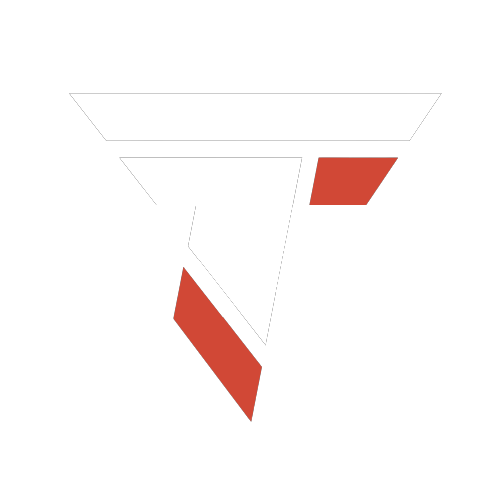
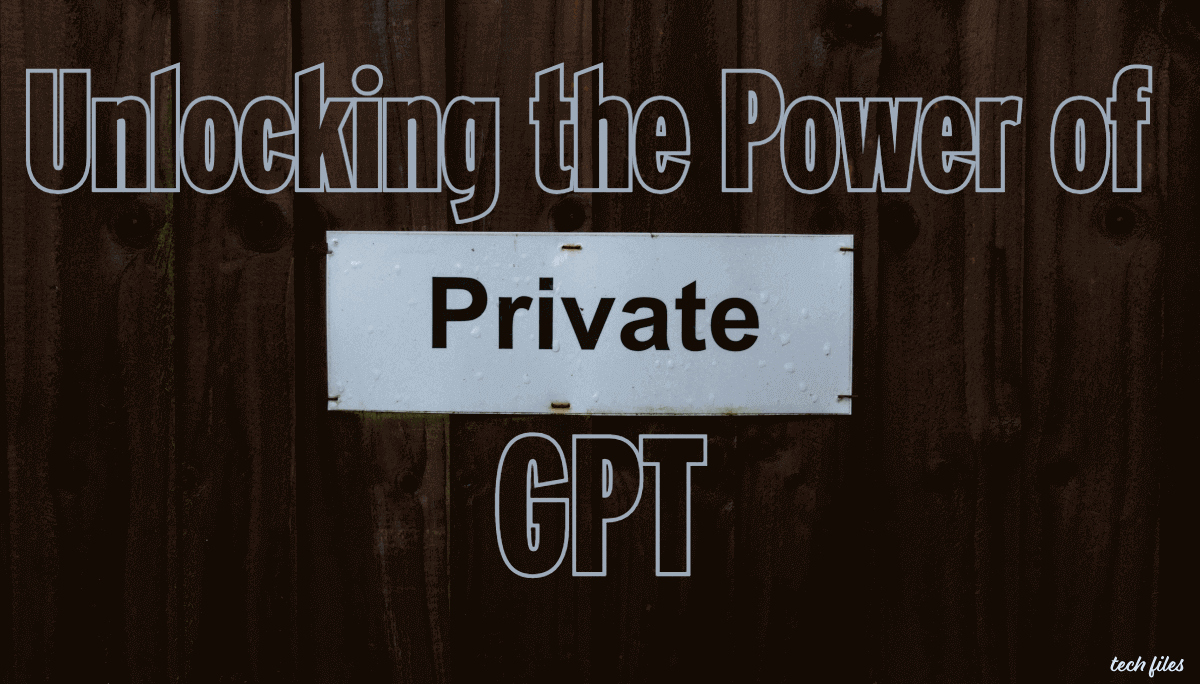
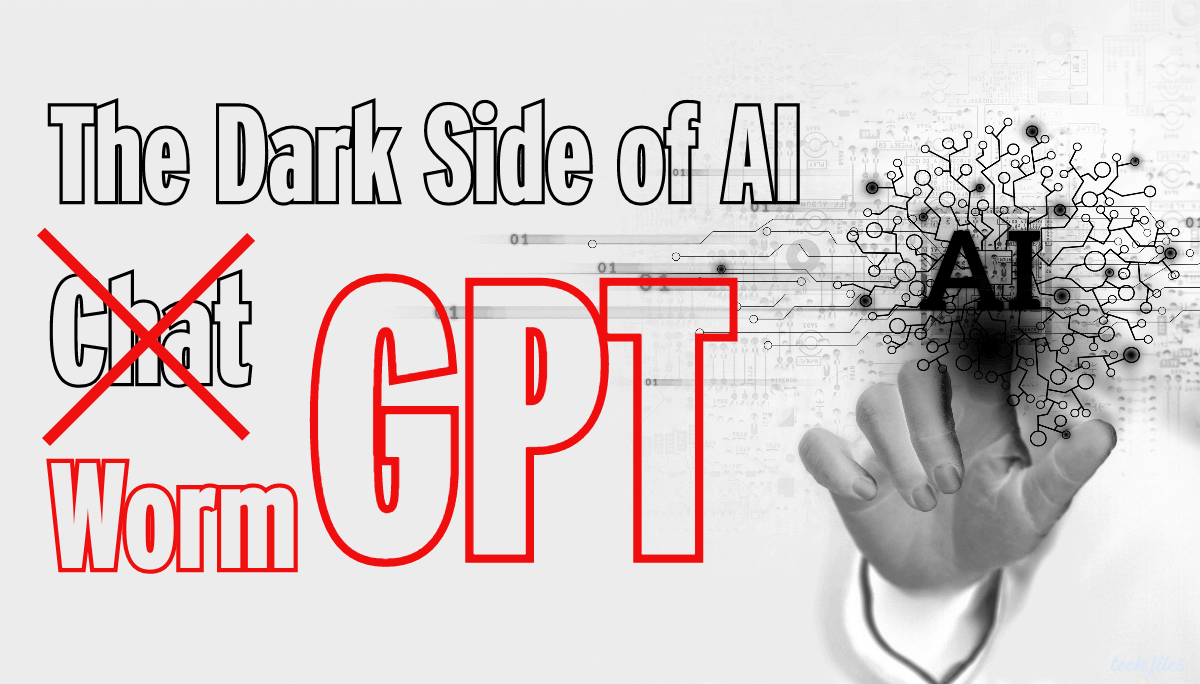
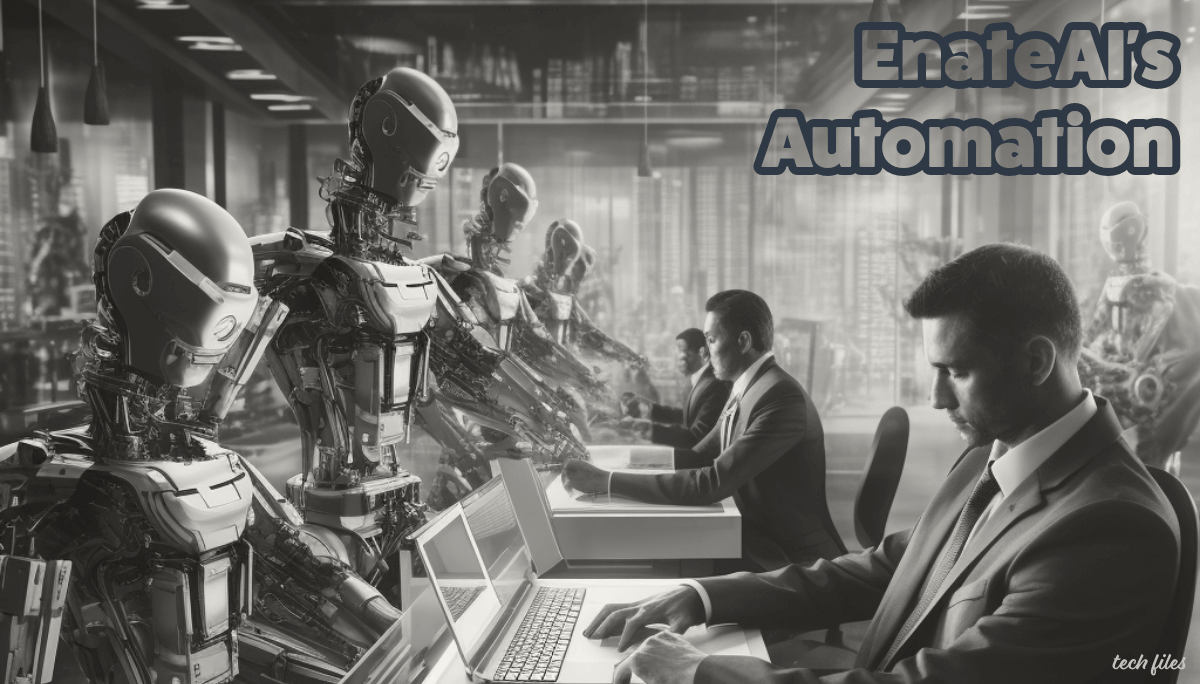
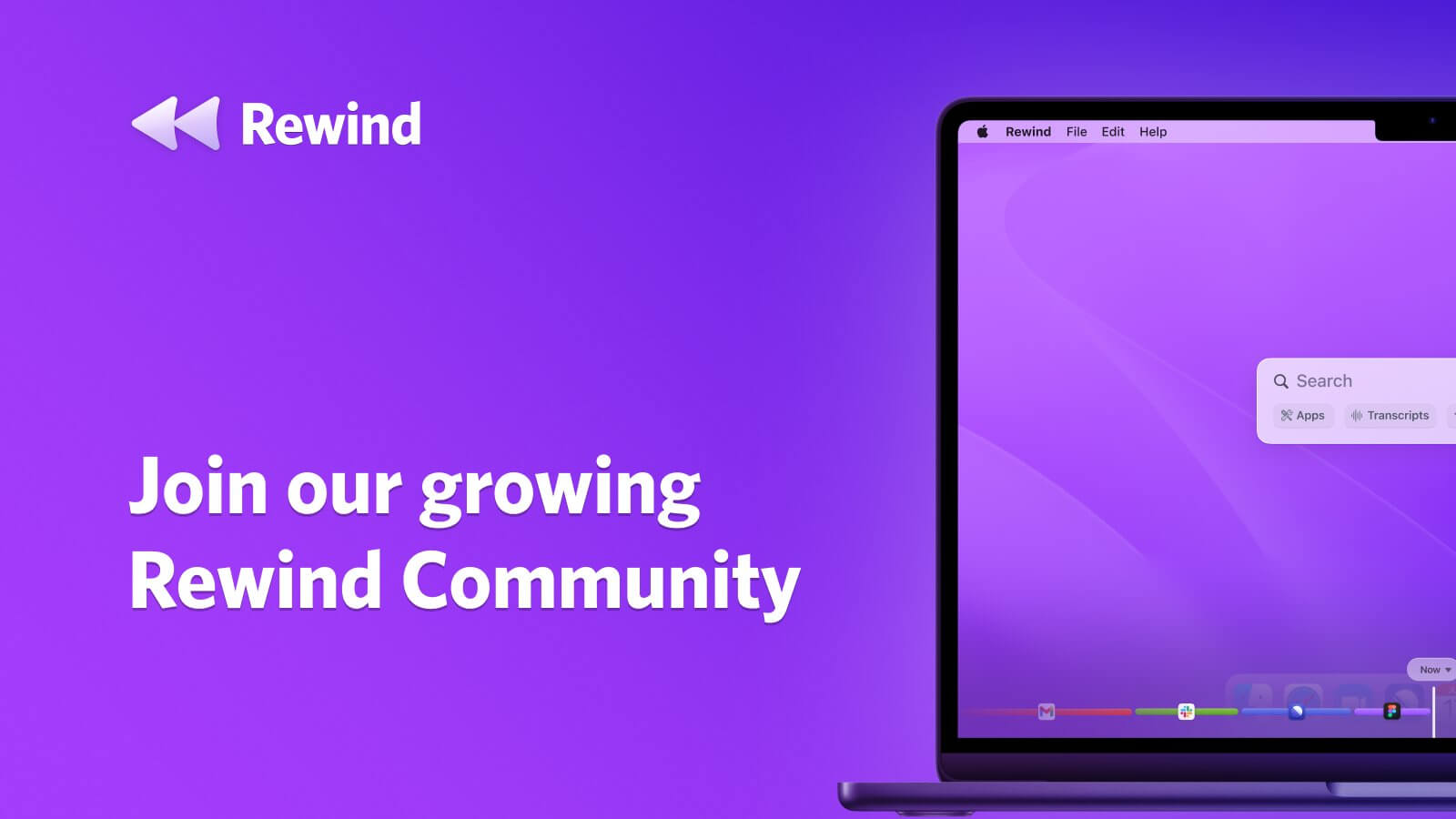
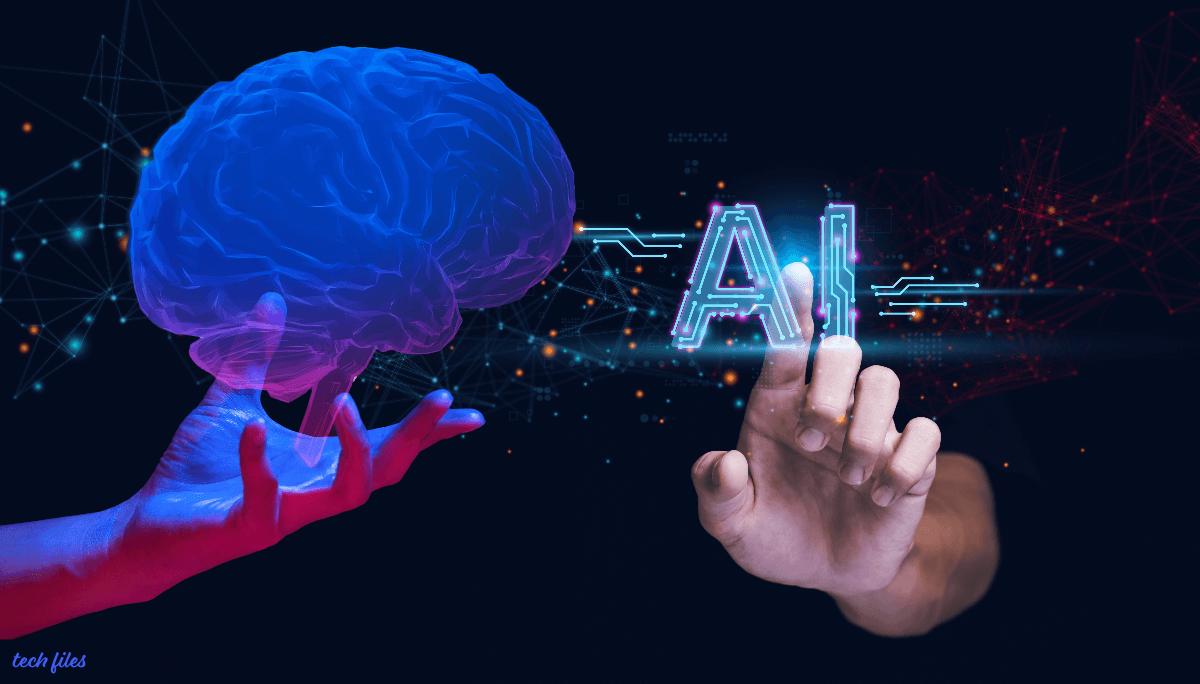
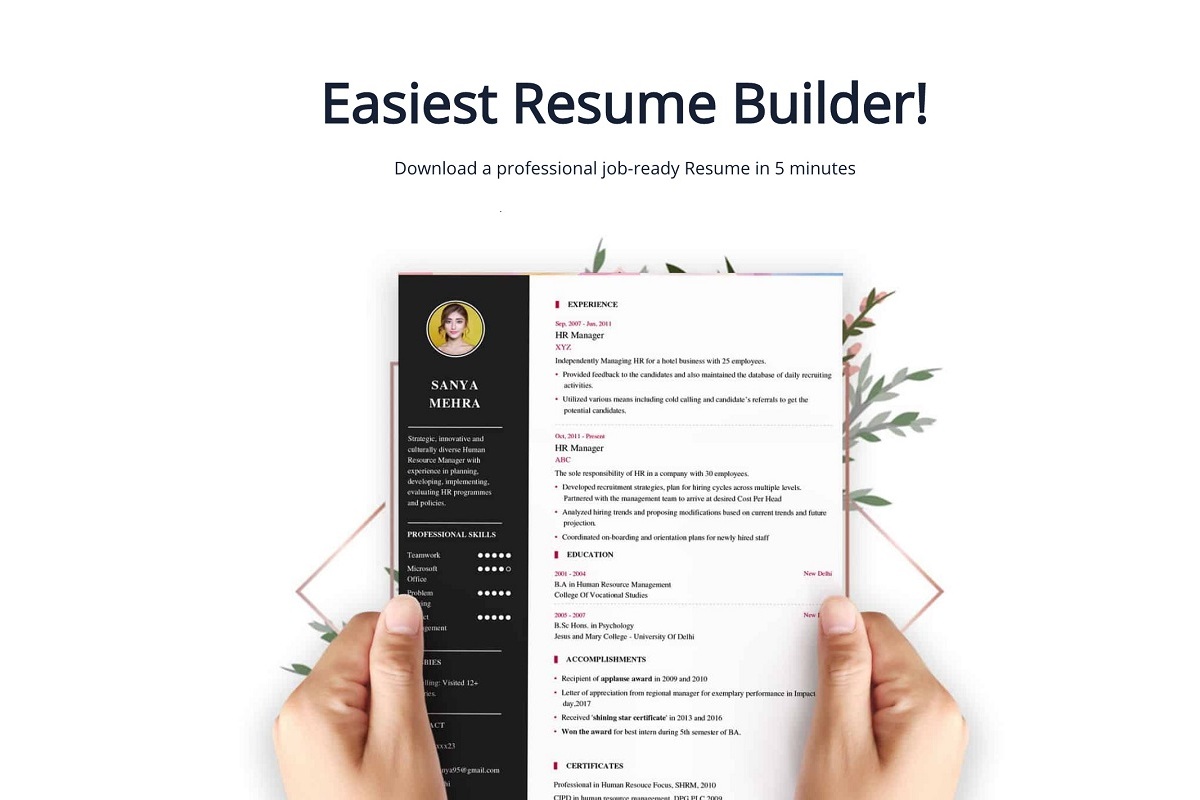
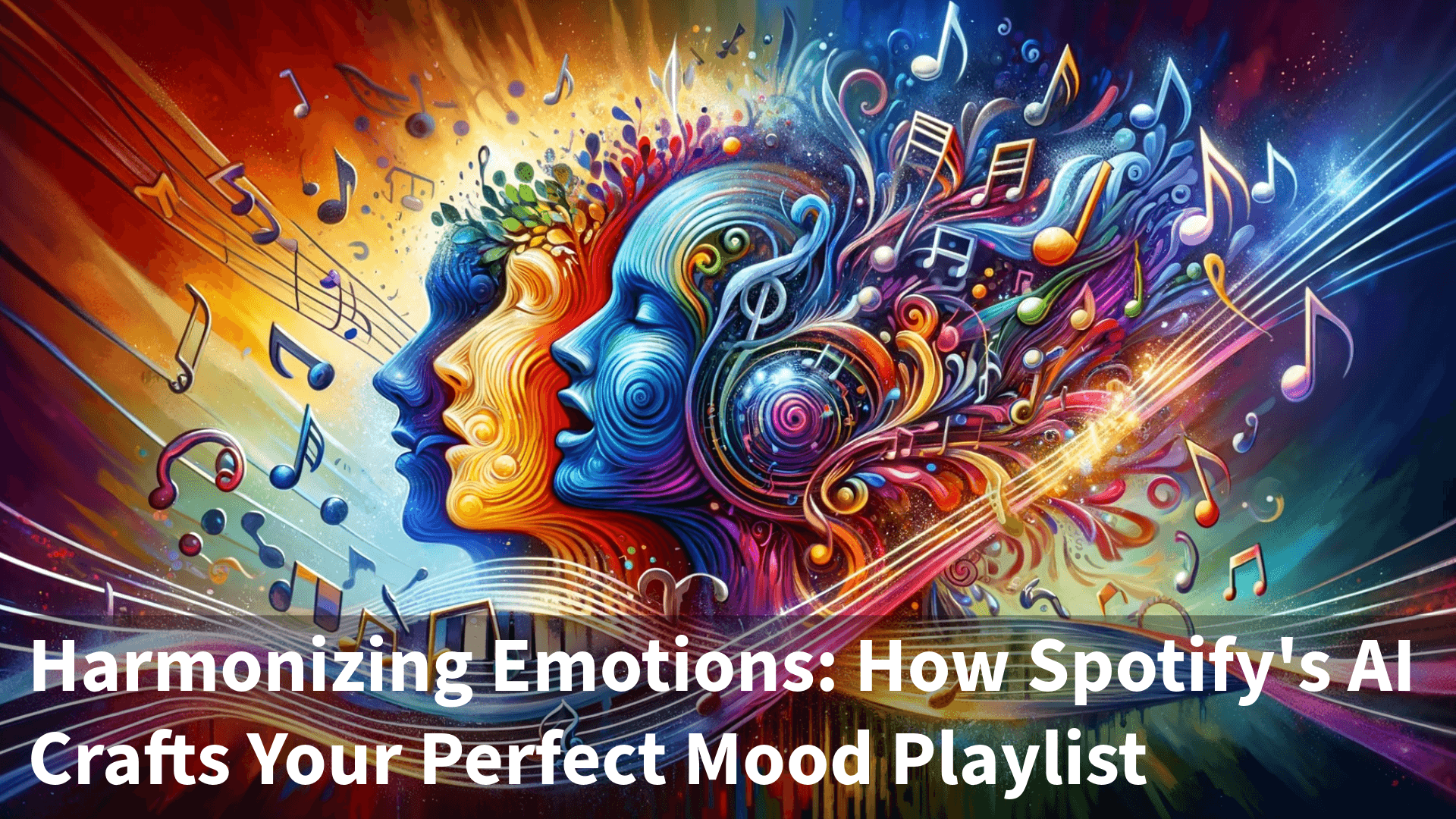
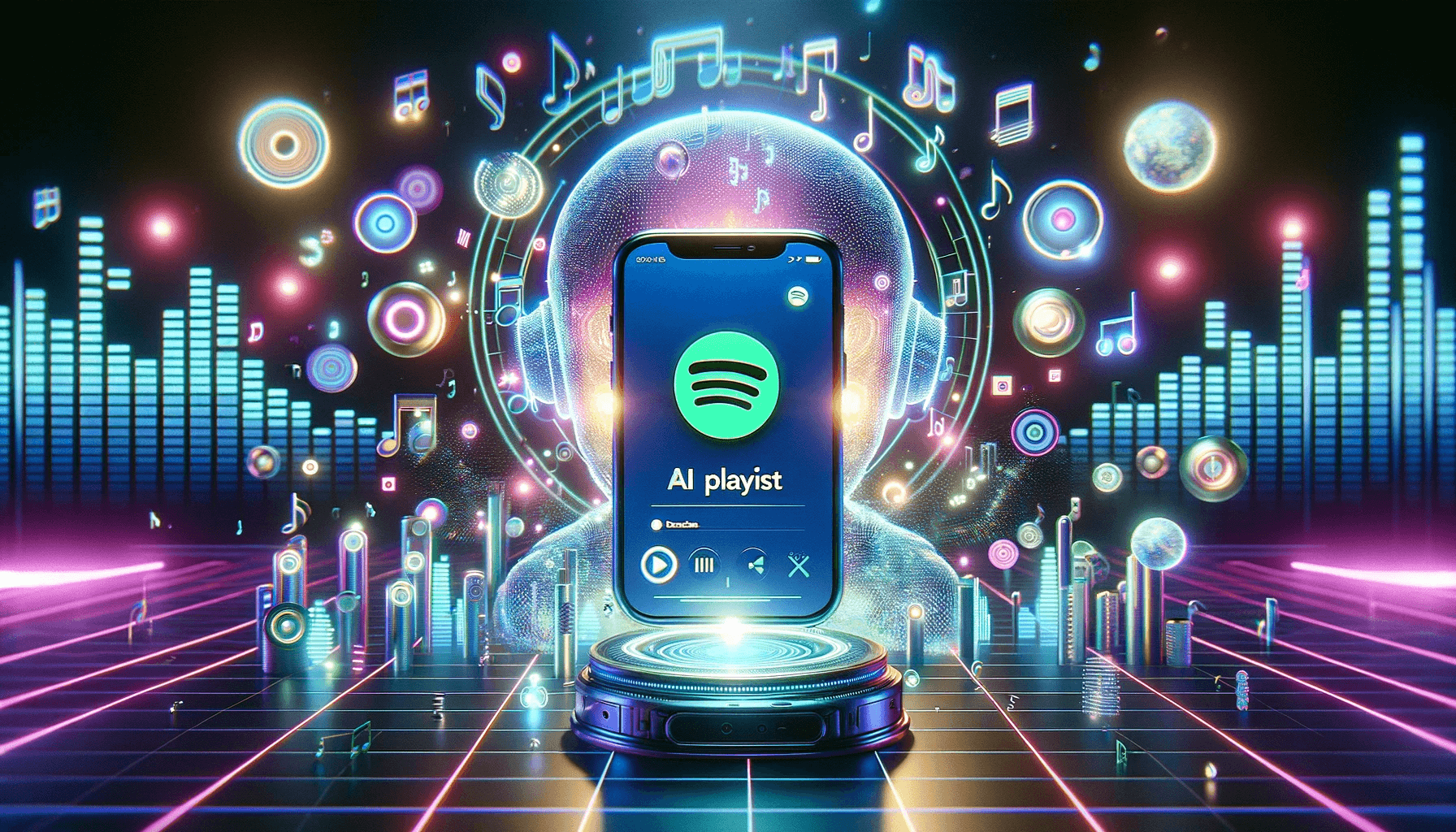

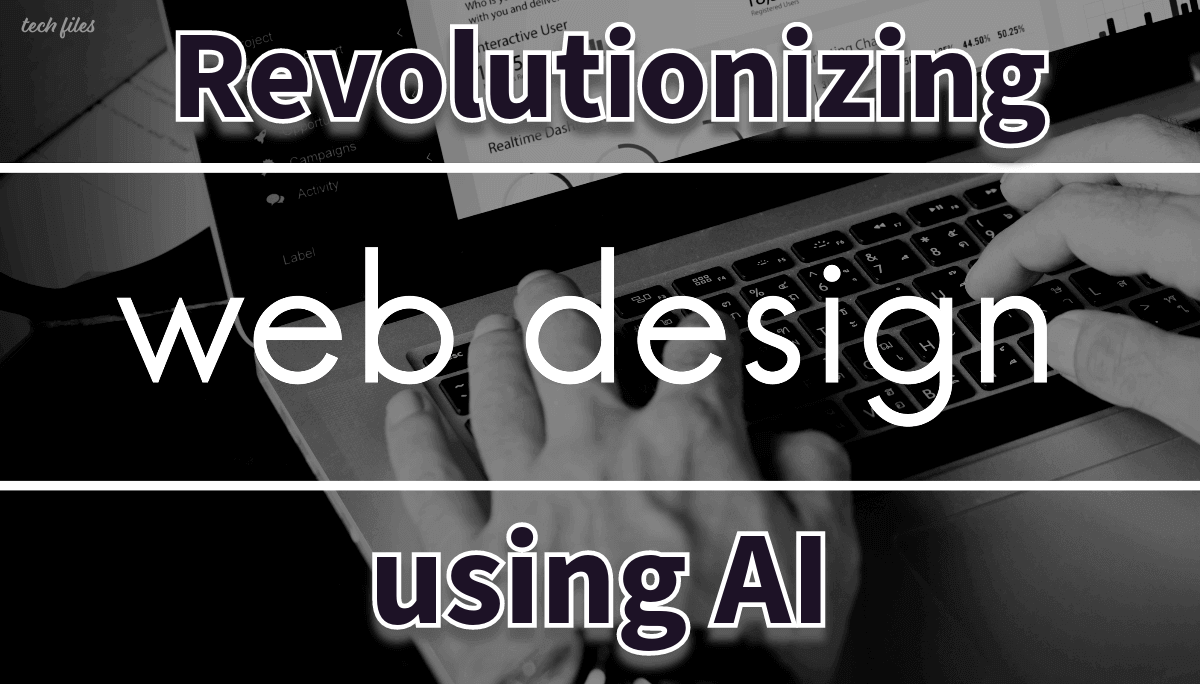
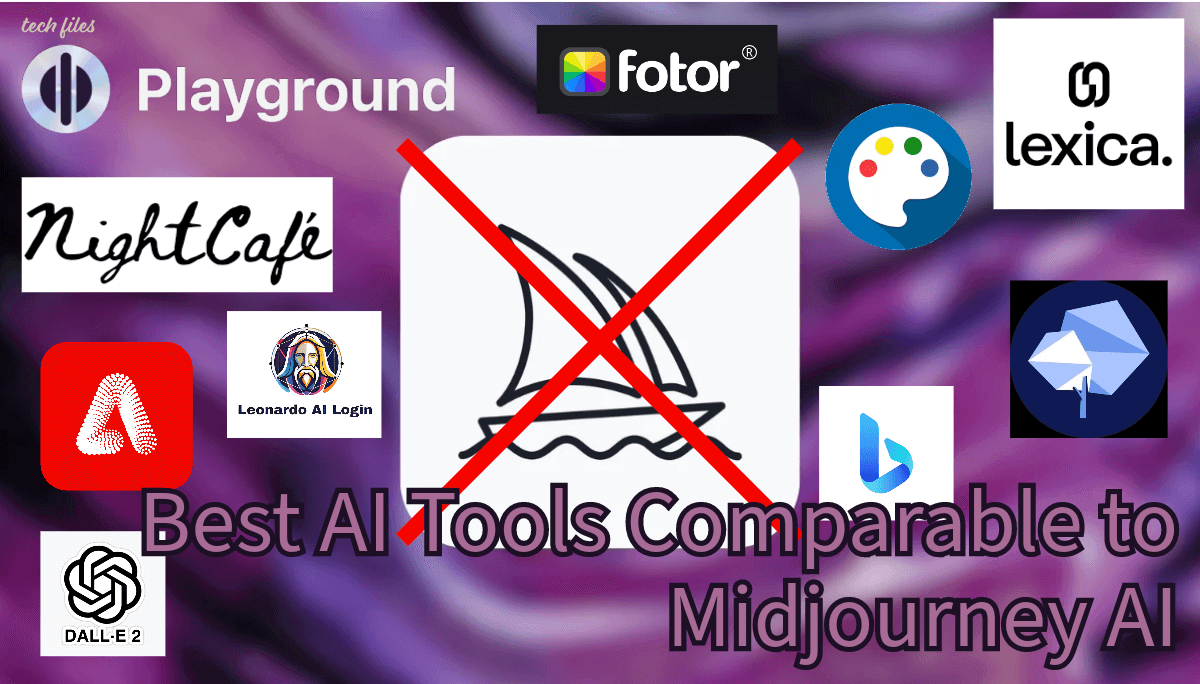

Sharing is caring!