Tails OS

Tails (The Amnesic Incognito Live System) is a security-focused Debian-based Linux distribution aimed at preserving privacy and anonymity. It connects to the Internet exclusively through the anonymity network Tor. The system is designed to be booted as a live DVD or live USB and never writes to the hard drive or SSD, leaving no digital footprint on the machine unless explicitly told to do so. It can also be run as a virtual machine, with some additional security risks.
Tails is designed for a variety of purposes, including
- Communicating securely: Tails includes the Tor Browser, which is configured to protect your privacy and anonymity.
- Accessing blocked websites: Tails can be used to access websites that are blocked in your country or region.
- Conducting sensitive activities: Tails can be used to do things like banking, shopping, and communicating with people you don’t know without fear of being tracked.
- Surviving in a repressive environment: Tails can be used to evade censorship and surveillance in repressive environments.
Tails is not perfect, and it is important to understand its limitations. For example, Tails does not protect you from all forms of surveillance, and it is important to use it carefully to avoid making mistakes. However, Tails is a powerful tool that can be used to protect your privacy and anonymity.
Some of the features of Tails OS
- It is based on Debian Linux, which is a well-respected and secure operating system.
- It uses the Tor anonymity network to protect your privacy and anonymity.
- It is designed to be booted from a live DVD or USB stick, so it leaves no trace on your computer’s hard drive.
- It includes a variety of security tools, such as the Tor Browser, GnuPG, and KeePassXC.
- It is free and open-source software.
If you are concerned about your privacy and anonymity online, then Tails OS is a good option to consider. However, it is important to remember that no operating system is completely secure, and you should always use it carefully to avoid making mistakes.
Some of the things you can do to use Tails OS safely
- Only use it for activities that you want to keep private.
- Do not install any software that you do not trust.
- Be careful about what websites you visit and what information you share.
- Wipe your Tails USB stick after you are finished using it.
If you are new to Tails OS, I recommend reading the documentation on the Tails website. It has a lot of helpful information about how to use Tails safely and effectively.
The system requirements for Tails OS are as follows
Minimum System Requirements
- Operating System: Windows 7 or higher
- CPU: Intel Core i5-4570S @ 2.90GHz or AMD Athlon Gold PRO 3150G CPU
- RAM: 4 GB
- Graphics Card: NVIDIA GeForce GTX 970 or AMD Radeon Pro Duo
Recommended System Requirements
- RAM: 6 GB
- Graphics Card: NVIDIA GeForce GTX 980 or AMD Radeon Pro WX 9100
Additional Requirements
- USB stick of 8 GB minimum or a recordable DVD
- 64-bit x86-64 compatible processor (IBM PC compatible but not PowerPC nor ARM)
- 2 GB of RAM to work smoothly (Tails can work with less than 2 GB RAM but might behave strangely or crash)
It’s important to note that Tails works on most computers less than 10 years old, but it may not work on some older computers with insufficient RAM or newer computers with incompatible graphics cards. Additionally, Tails does not work on Mac models that use the Apple M1 or M2 chips.
To install Tails, you will need a USB drive or a recordable DVD with a minimum capacity of 8 GB.
To install Tails OS on a USB drive, you can follow these general steps
- Download Tails: Visit the official Tails website and download the Tails OS file that is compatible with your operating system.
- Download USB installer: Download a USB installer tool like Etcher, which will help you write the Tails ISO image onto the USB drive and make it bootable.
- Prepare the USB drive: Plug in your USB drive into your computer. Launch the USB installer tool (Etcher) and select the Tails ISO image file you downloaded earlier.
- Select the USB drive: Choose the USB drive you want to install Tails on from the list provided by the USB installer tool.
- Flash the Tails image: Click on the “Flash” or “Start” button to begin the process of writing the Tails image onto the USB drive.
- Boot from the USB drive: Once the flashing process is complete, restart your computer and enter the boot menu by pressing the designated key (usually F12 or Esc). Select the USB drive as the boot device.
- Start Tails: Tails will now start running from the USB drive, and you can use it on any computer without leaving a trace.
It’s important to note that installing Tails on a USB drive does not replace your original operating system. Tails runs independently from the USB drive and does not touch the contents of your hard drive unless explicitly instructed to do so.
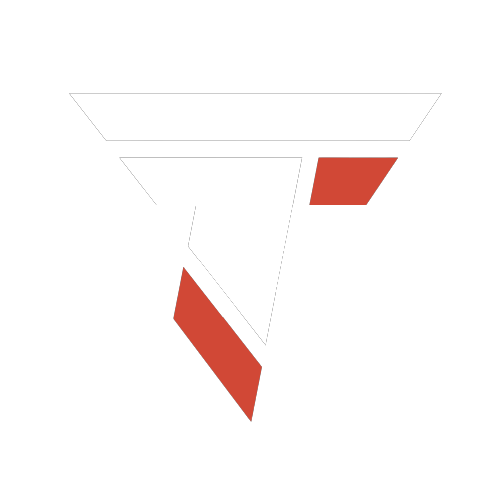



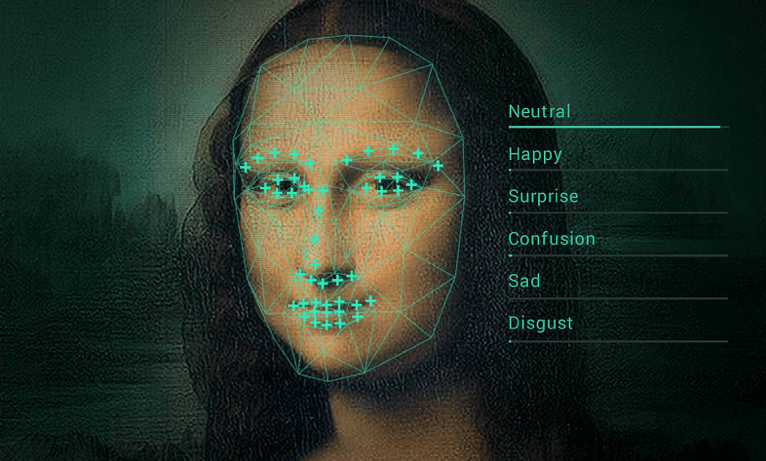
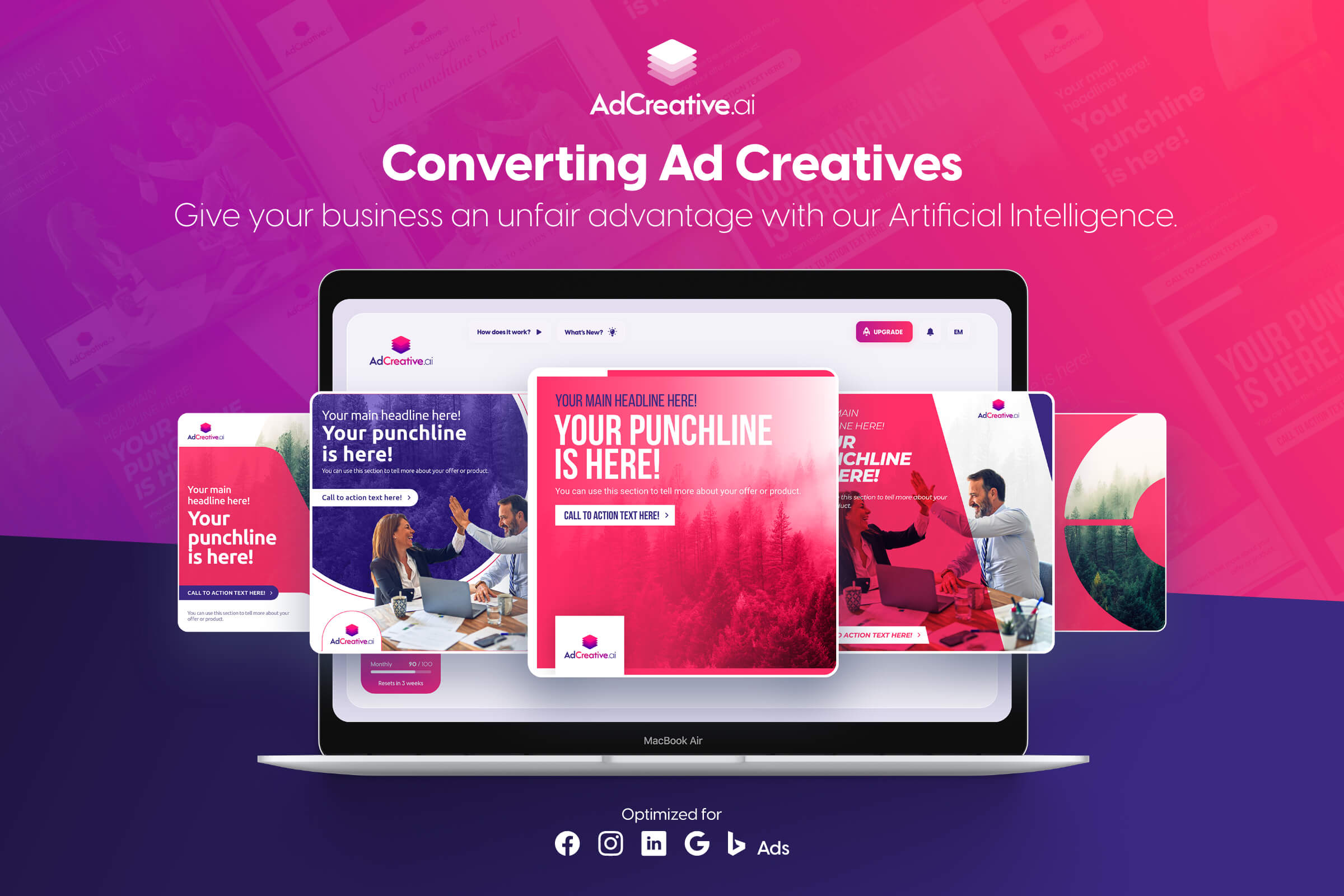

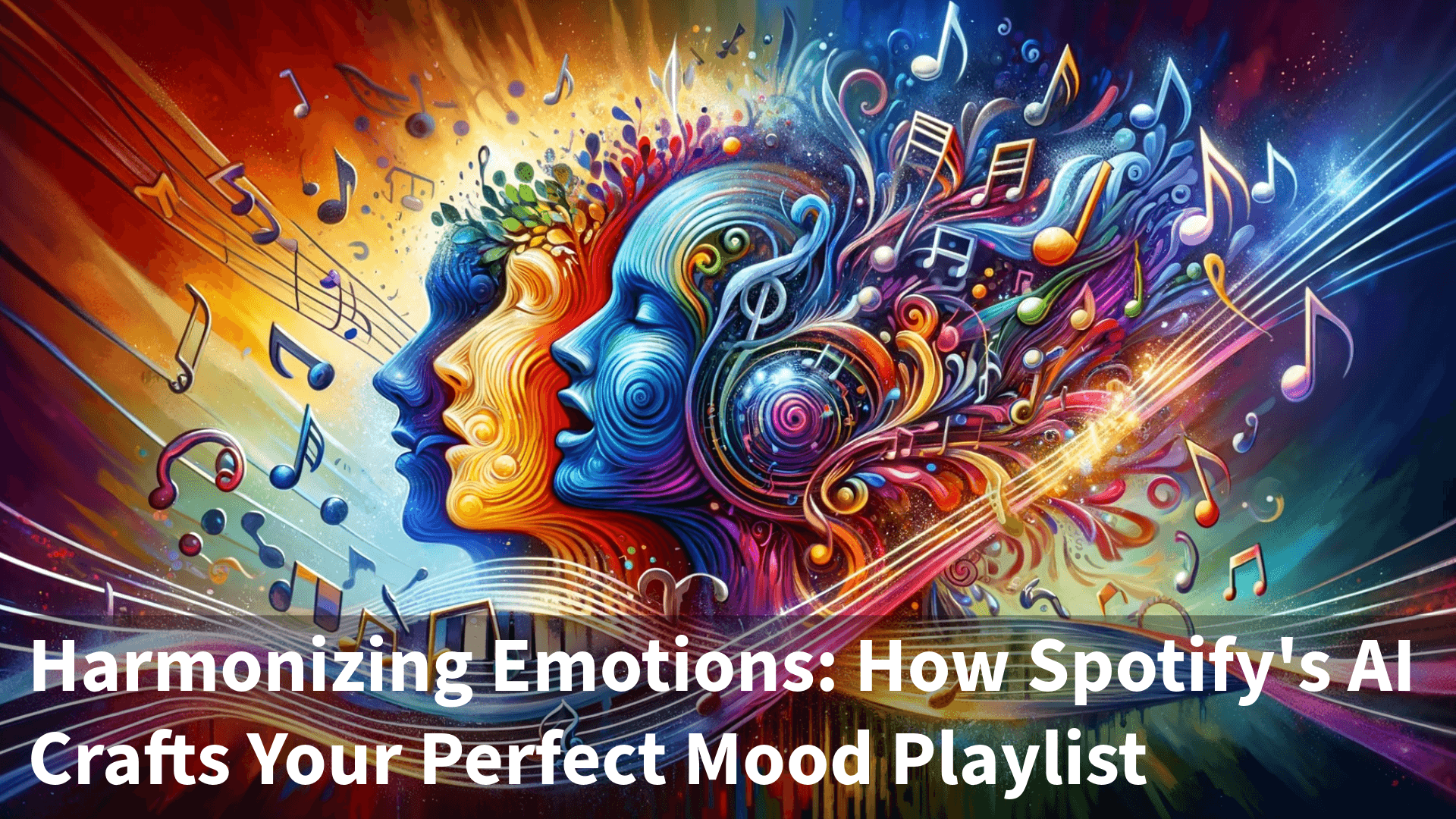
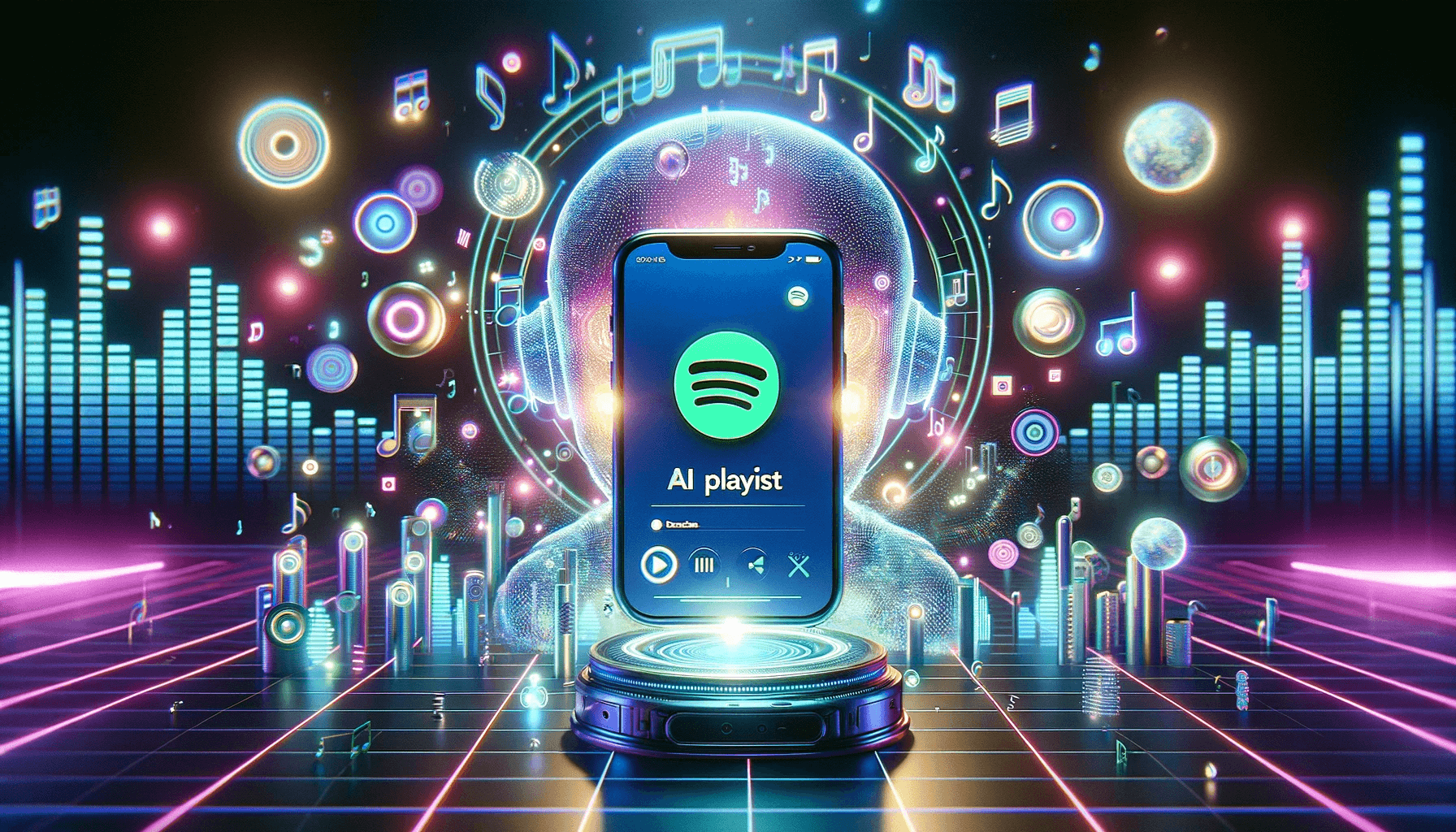

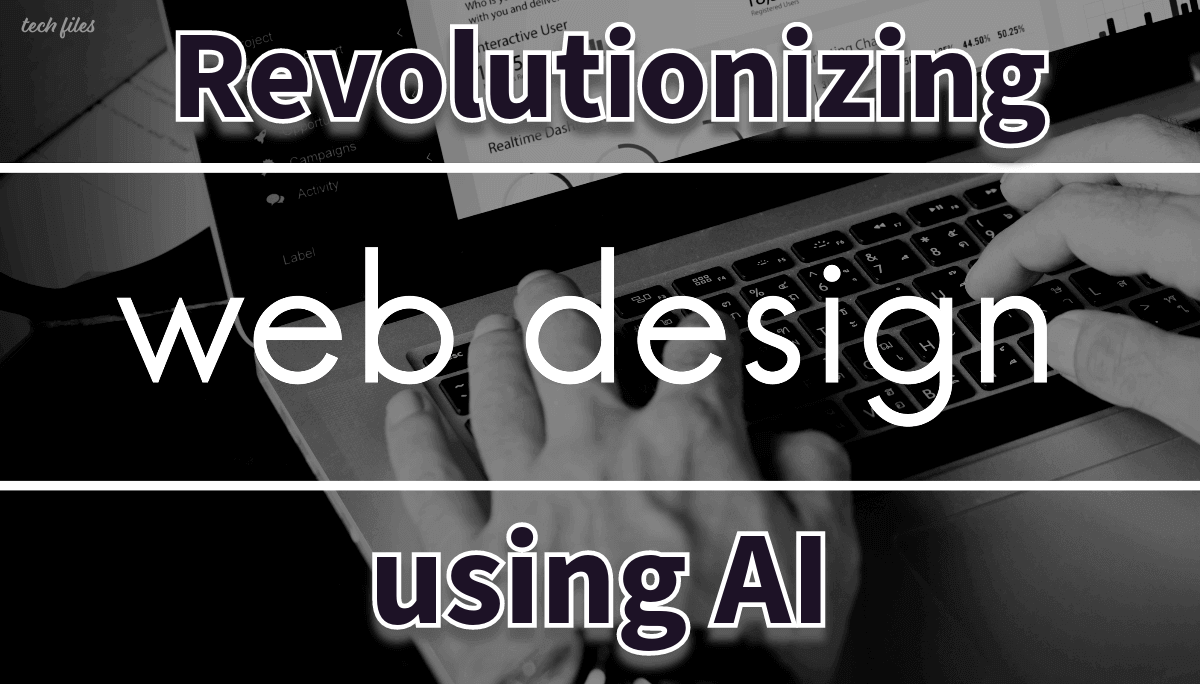
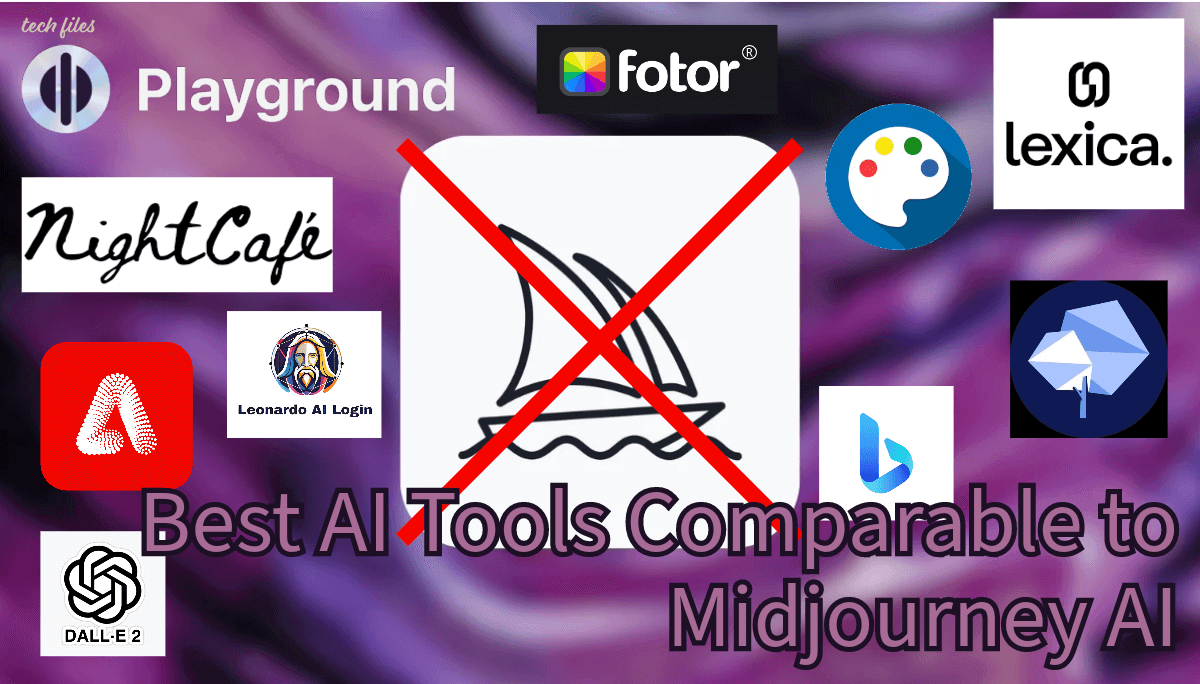

Sharing is caring!